SSH is a popular method to remotely access and manage Linux systems. This tutorial will provide instructions and tips for users new to SSH. SSH is a command like tool that can be a bit overwhelming when first learning but very fast and powerful once you learn the basics.
For users with Windows computers you need to install a SSH Client program. Mac and Linux users have SSH built in although a SSH Client can still be useful.
SSH Clients
- Windows: Putty - is a popular free SSH Client that is easy to use. Download the .msi installer
- Mac: vSSH - is a professional paid SSH Client with many nice features
Connecting to SSH from Windows
Open Putty and enter in the IP address and port for SSH on your MangoGT

-
Host Name =
mango@<your MangoGT IP> -
Port = 2222 (default ssh port for Linux is 22 but MangoGT is 2222)
Enter the unique password from the sticker inside the MangoGT box. Note that this password is not your password into Mango but the password into the Linux operating system of the MangoGT

After logging in you'll come to the welcome screen where you can proceed with your commands
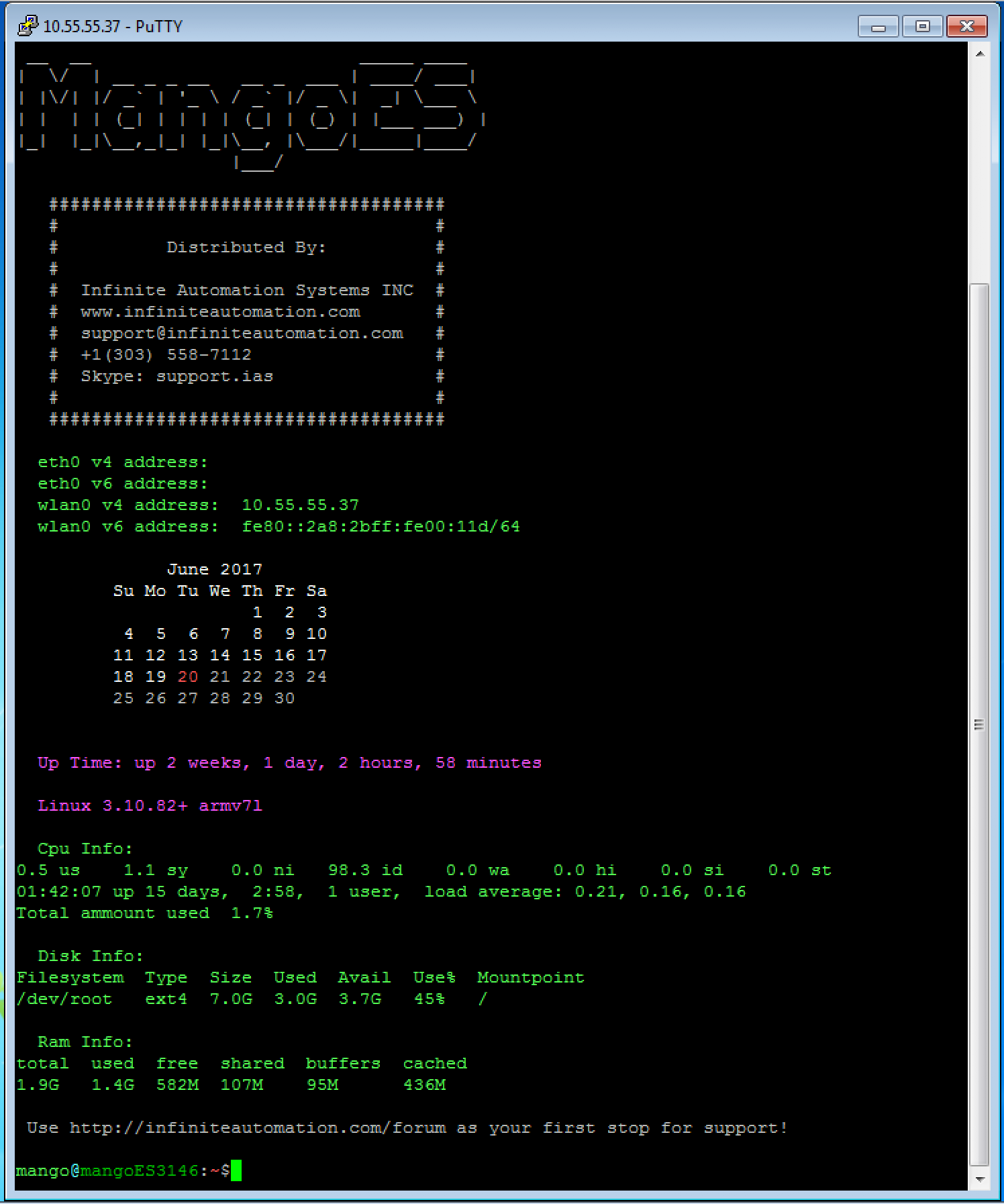
Useful SSH Commands & Included Short Cuts
List the contents of the current directory
ll
Display the present path location
pwd
Change directories (cd) to the Mango folder
cd /opt/mango
Stop and start the Mango Service
sudo service mango stop
sudo service mango start
Note: "sudo" is needed to preface a command to run the command as root
Check disk space
df -h
See the ethernet configuration
ifconfig
You can find lots of ssh commands, tricks and tutorial by searching online