This is the 1st article of a Build Java Module for Mango series. You can check all the articles by clicking here
Requirements
You need to have the latest stable version of JDK and Maven installed:
Project setup
The first thing we need to do is to configure our IDE to be able to build our Mango module. In my case, I’m going to use IntelliJ IDEA (community edition). Follow the next steps:
- Create a root directory to clone the repositories into. I my case, I’m going to create a
radixIotdirectory. - Download the last version of Mango (you can download it from here). This Mango will help us to test the module. You can place this directory wherever you want. Below, we will create a
settings.xmlfile, where we point to this directory. - Clone the next repositories into
radixIotdirectory:ma-core-public- GitHub - infiniteautomation/ma-core-public: Mango Automation Core public codema-dashboards- It stores the core frontend code GitHub - infiniteautomation/ma-dashboards: Mango Module for creating custom HTML5 Dashboards using AngularJSma-modules-public- It stores all the public modules GitHub - infiniteautomation/ma-modules-public: Open source Mango Automation modules
- Create a
pom.xmlfile intoradixIot, with the next content:
<project xmlns="http://maven.apache.org/POM/4.0.0" xmlns:xsi="http://www.w3.org/2001/XMLSchema-instance" xsi:schemaLocation="http://maven.apache.org/POM/4.0.0 http://maven.apache.org/xsd/maven-4.0.0.xsd">
<modelVersion>4.0.0</modelVersion>
<groupId>com.infiniteautomation.mango</groupId>
<artifactId>mango-root</artifactId>
<version>4.0.0-SNAPSHOT</version>
<name>Modules and core</name>
<packaging>pom</packaging>
<organization>
<name>Radix IoT</name>
<url>http://www.RadixIoT.com/</url>
</organization>
<modules>
<module>./ma-core-public</module>
<module>./ma-modules-public</module>
<module>./ma-dashboards</module>
</modules>
</project>
This file is really helpful when you want to include modules which are located in a different directory.
- Open the
pom.xmlfile as a maven project from the IDE, this will load all the modules that we previously cloned. - Create a
settings.xmlfile, and set your Mango root directory (this is the directory’s path of the Mango that we previously downloaded).
<settings xmlns="http://maven.apache.org/SETTINGS/1.0.0"
xmlns:xsi="http://www.w3.org/2001/XMLSchema-instance"
xsi:schemaLocation="http://maven.apache.org/SETTINGS/1.0.0
https://maven.apache.org/xsd/settings-1.0.0.xsd">
<profiles>
<profile>
<id>set-ma-home</id>
<properties>
<MA_HOME>/{YOUR MANGO ROOT DIRECTORY}/mango</MA_HOME>
</properties>
</profile>
</profiles>
<activeProfiles>
<activeProfile>set-ma-home</activeProfile>
</activeProfiles>
</settings>
- Create an
energyMeteringdirectory. - Create a
pom.xmlfile into theenergyMeteringdirectory with the next content:
<?xml version="1.0" encoding="UTF-8"?>
<project xmlns="http://maven.apache.org/POM/4.0.0" xmlns:xsi="http://www.w3.org/2001/XMLSchema-instance" xsi:schemaLocation="http://maven.apache.org/POM/4.0.0 http://maven.apache.org/xsd/maven-4.0.0.xsd">
<modelVersion>4.0.0</modelVersion>
<parent>
<artifactId>modules-parent</artifactId>
<groupId>com.infiniteautomation.mango</groupId>
<version>4.0.0-SNAPSHOT</version>
<relativePath>../ma-core-public/Modules/pom.xml</relativePath>
</parent>
<artifactId>EnergyMetering</artifactId>
<version>4.0.0-SNAPSHOT</version>
<name>EnergyMetering</name>
<build>
<plugins>
<plugin>
<groupId>eu.somatik.serviceloader-maven-plugin</groupId>
<artifactId>serviceloader-maven-plugin</artifactId>
</plugin>
<plugin>
<artifactId>maven-assembly-plugin</artifactId>
</plugin>
<plugin>
<artifactId>maven-dependency-plugin</artifactId>
</plugin>
<!-- <plugin>-->
<!-- <groupId>com.github.eirslett</groupId>-->
<!-- <artifactId>frontend-maven-plugin</artifactId>-->
<!-- </plugin>-->
</plugins>
</build>
<description>Energy Metering</description>
</project>
We use as the parent module the ma-core-public. For now we will comment com.github.eirslett. This we will be used when we add the frontend.
- In the IDE, right click on
energyMetering/pom.xmland select Add as Maven project. - Go to Preferences > Build, Execution, Deployment > Build Tools > Maven and set in the User settings file the
setting.xmlfile path. - Go to Run > Edit Configurations… and add a new Maven configuration like this:
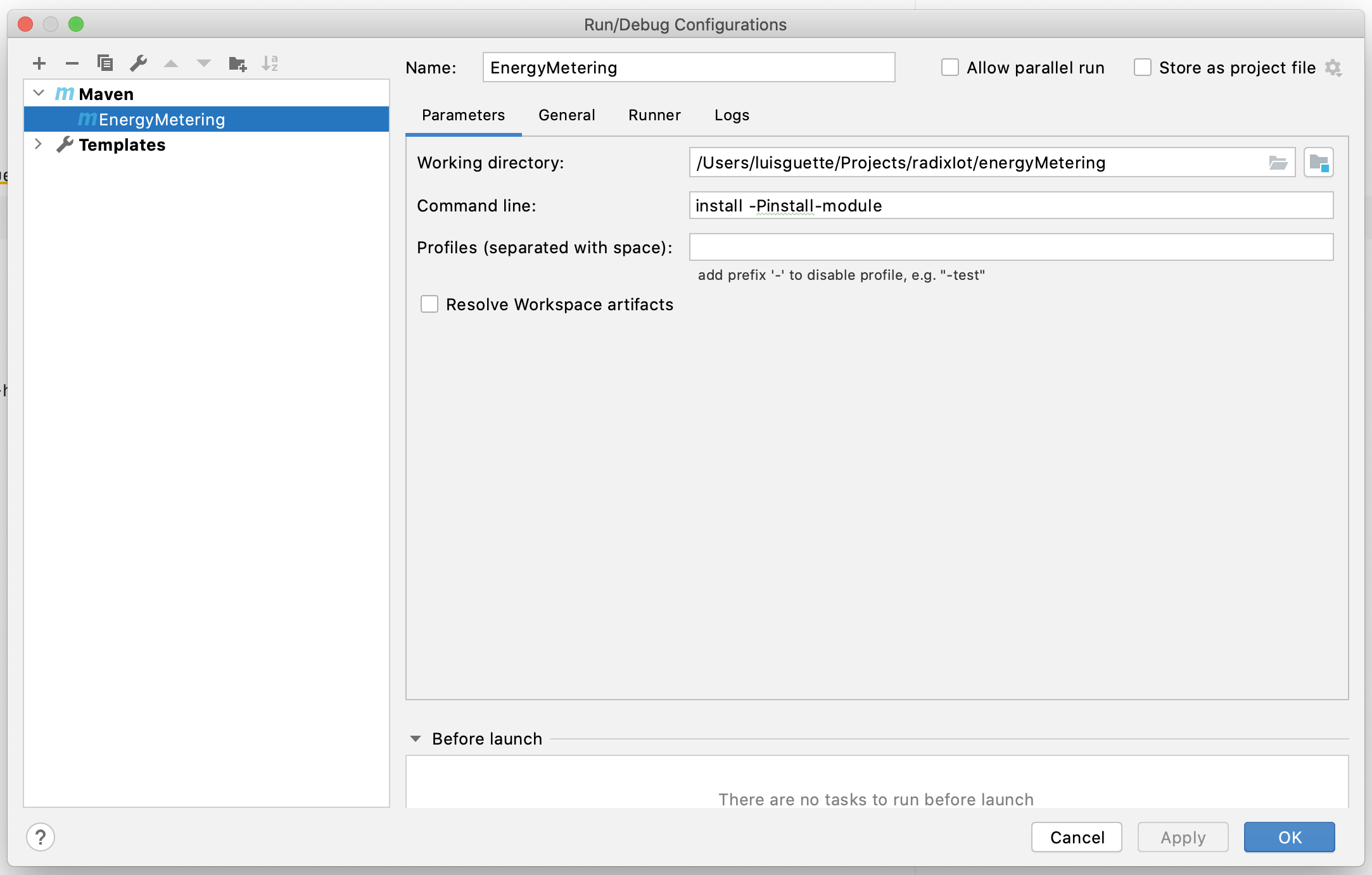
This configuration will help us to build our module later directly from the IDE:

Now, click on Run ‘EnergyMetering’, and a Run panel will be opened with the build process. If everything went good, you should see something like this:
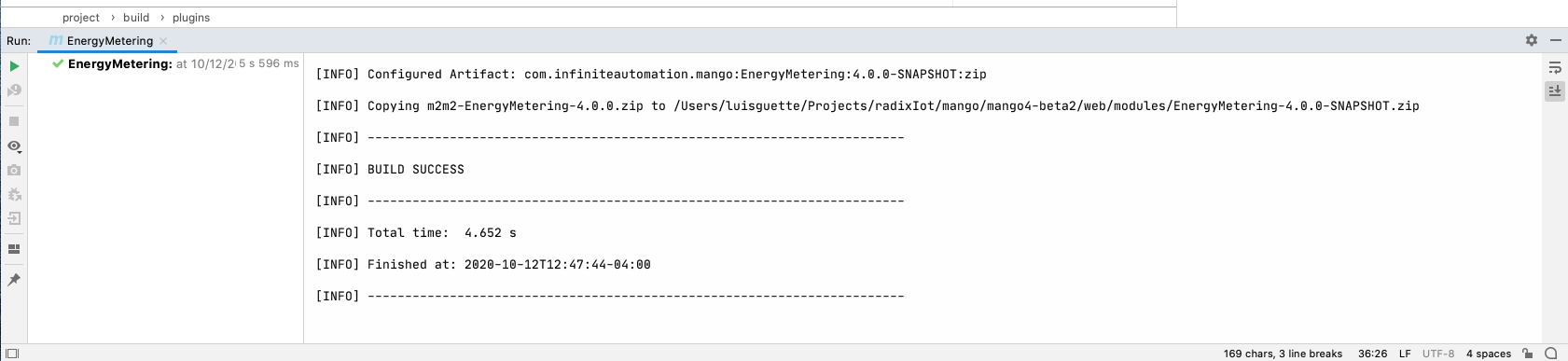
And you should see a EnergyMetering-4.0.0-SNAPSHOT.zip in the <YOUR MANGO ROOT>/web/modules. There are a lot of things that we need to do before we see something in the Mango. But, we have our development platform ready!