Automatic Backup Settings
Mango allows for automated backups. You can control this via the System Settings page. Backing up the database(s) will backup all your configuration settings and point data history. However, information like background images for custom dashboards that are used to override defaults settings, are not stored in the database(s). Therefore, it is best practice to not only back up the database(s) but to also back up the whole Mango file structure tree starting with <mango root>/
Note: We highly recommend using an automatic offsite backup service to backup at least once daily, preferably during a non-peak usage time of the Mango system.
Warning: You must stop mango any time you backup the H2 or time series databases. If you do not, the databases will become corrupt.
Commercial Version
The mangoNoSqlDatabase module is included in the Commercial Version of Mango and allows Mango to use a high performance embedded NoSQL database optimized for time series data. Your pointValues and reports tables will use this database when the module is installed. If using the Enterprise Version in addition to backing up the main database you will also want to backup the NoSQL database as described below.
Main Database Backup Settings
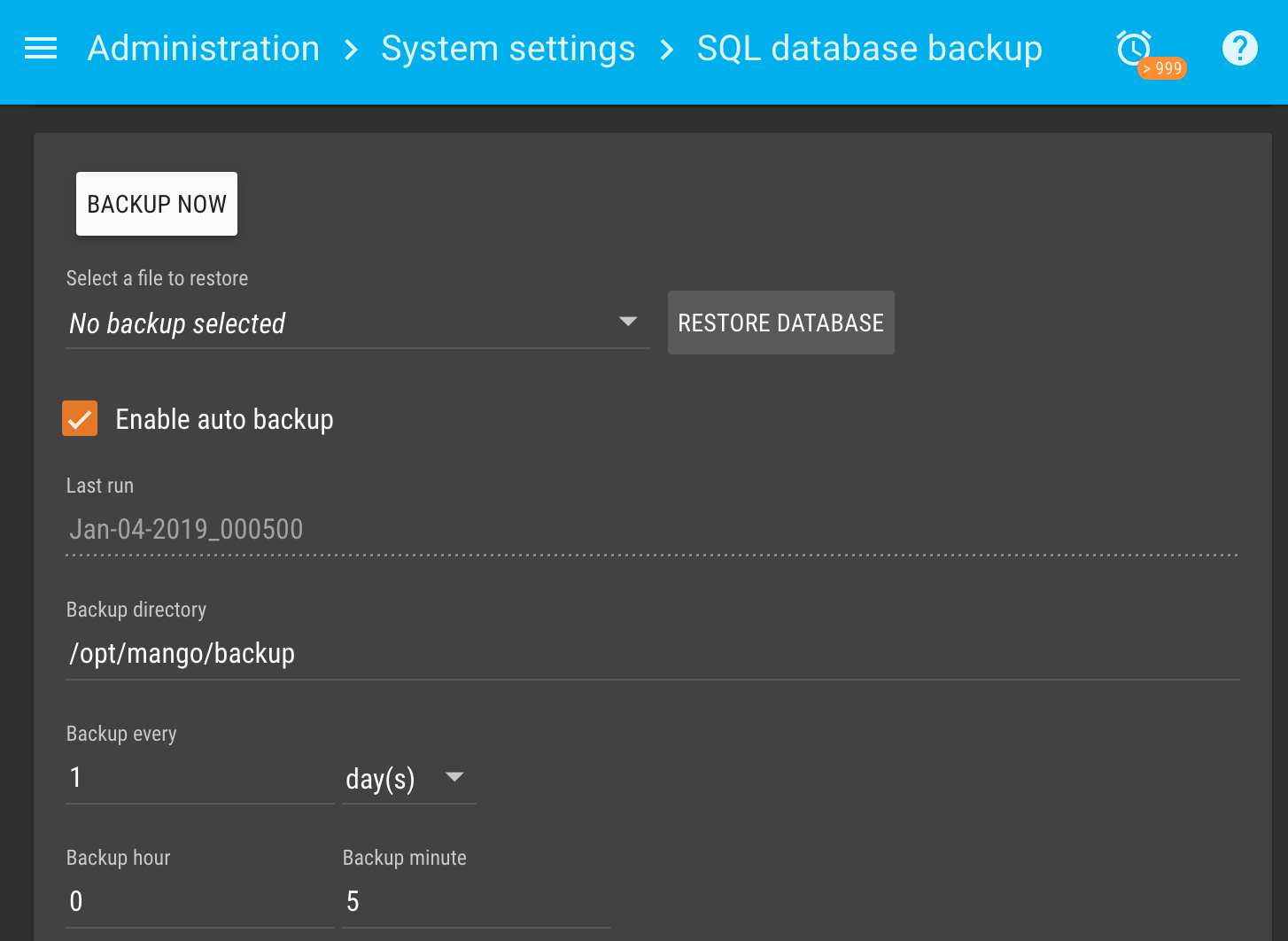
The application is capable of automatic backup of the database to a zip file. The frequency and location of these backups can be set here. By default the configuration is saved daily and the past 10 backups are kept on the disk.
Enable auto backup to schedule the backup of the system configuration to a file.
Last run is the time and date of the last backup. If no backup has ever been made, the date will be unknown.
The Backup directory should point to the directory where the backup files will be stored. By default this is set to MA_HOME/backups.
Backup every number of periods. Choose the frequency of backups. These are relative to the last backup time unless that is unknown and then the first backup will be run at the next date/time entered below.
Backup Time a preferred time of day. Choose the hour and minute of the backup, hour is from 0-23, minute from 0-59.
The Versions to keep setting allows the user to choose how many backups to keep in the directory before they are deleted. If > 1 is entered then the backup will be named core-database-[db type]-date_time.zip, if the number entered is 1 then the file name will always remain core-database-[db type].zip and it's contents will be replaced by the most recent backup.
The Backup now button allows the user to queue a job to backup the system now. This job will execute as soon as possible.
It is highly recommended that you copy these zip files (either manually or by some automated means) to an offsite location.
Mango NoSQL Database
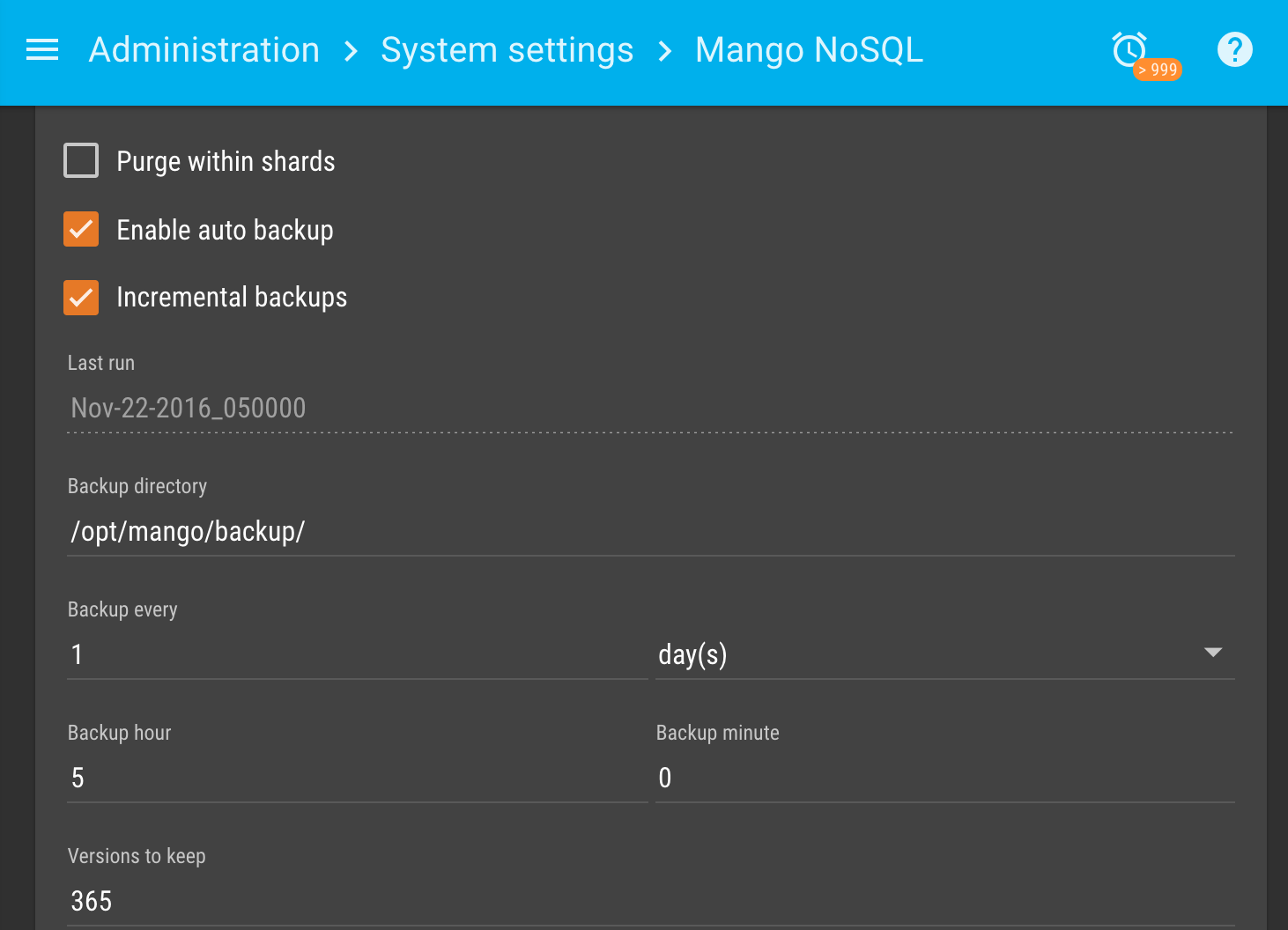
The application is capable of automatic backup the MangoNoSql Database to a zip file. The frequency and location of these backups can be set here. By default the configuration is saved daily and the past 9 backups are kept on the disk.
Enable auto backup to schedule the backup of the system configuration to a file.
Last run is the time and date of the last backup. If no backup has ever been made, the date will be unknown.
The Backup directory should point to the directory where the backup files will be stored. By default this is set to ${paths.data}/backup and may be configured via paths.backup.
Backup every number of periods. Choose the frequency of backups. These are relative to the last backup time unless that is unknown and then the first backup will be run at the next date/time entered below.
Backup Time a preferred time of day. Choose the hour and minute of the backup, hour is from 0-23, minute from 0-59.
The Versions to keep setting allows the user to choose how many backups to keep in the directory before they are deleted. If > 1 is entered then the backup will be named MangoNoSql-MMM-dd-yyyy_HHmmss.zip, if the number entered is 1 then the file name will always remain MangoNoSql.zip and it's contents will be replaced by the most recent backup.
The Backup now button allows the user to queue a job to backup the system now. This job will execute as soon as possible.
It is highly recommended that you copy these zip files (either manually or by some automated means) to an offsite location.
Configuration Backup Settings
It is also possible to backup just the configuration settings. This is not a complete backup but is useful to use as a fallback when making major changes to your configuration settings. If you make a mistake you can quickly restore your previous settings. It is not necessary to backup this file in addition to the main database.
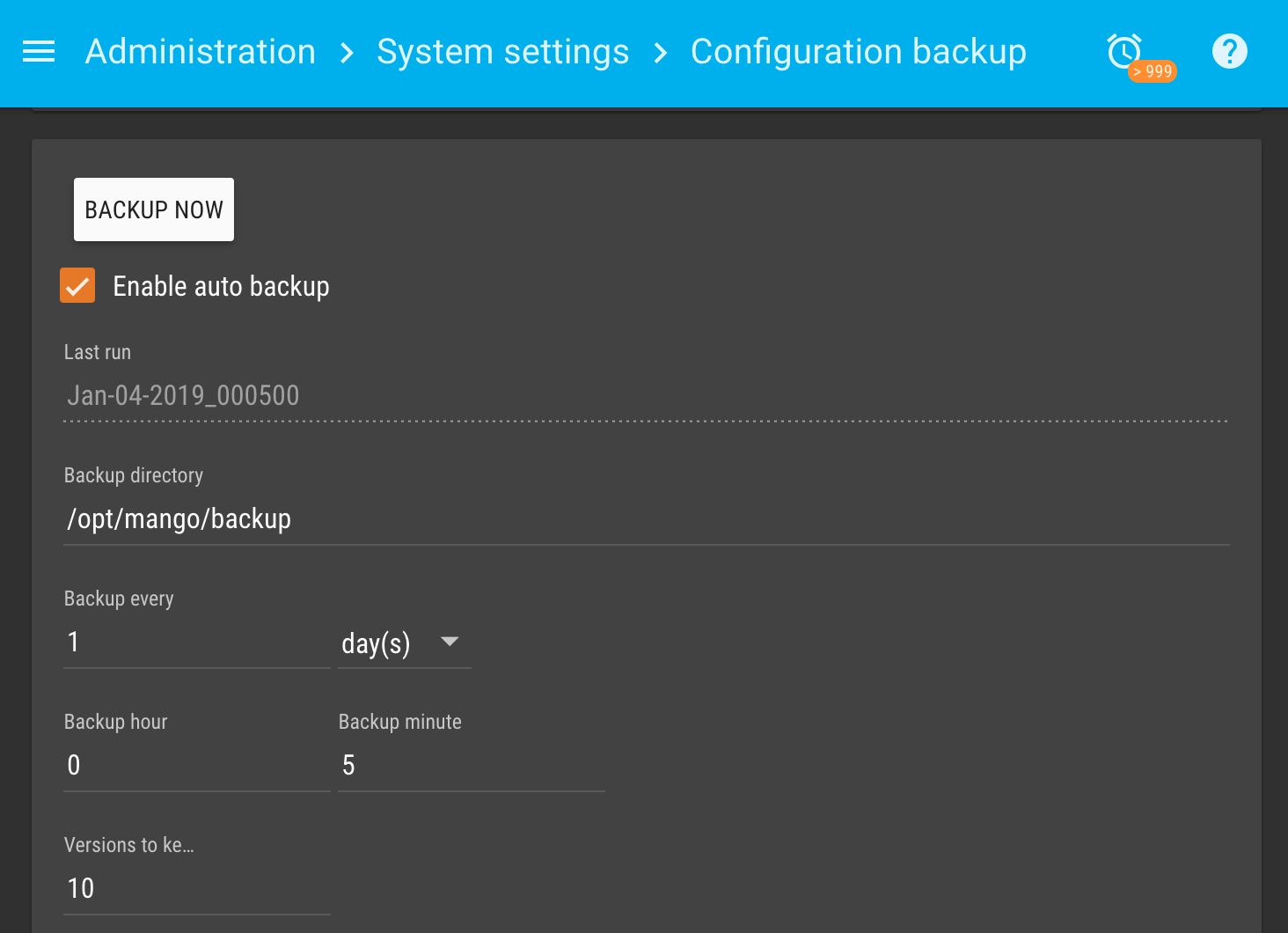
The application is capable of automatic backup of the json configuration to a text file. The frequency and location of these backups can be set here. By default the configuration is saved daily and the past 10 backups are kept on the disk.
Enable auto backup to schedule the backup of the system configuration to a file.
Last run is the time and date of the last backup. If no backup has ever been made, the date will be unknown.
The Backup directory should point to the directory where the backup files will be stored. By default this is set to MA_HOME/backups.
Backup every number of periods. Choose the frequency of backups. These are relative to the last backup time unless that is unknown and then the first backup will be run at the next date/time entered below.
Backup Time a preferred time of day. Choose the hour and minute of the backup, hour is from 0-23, minute from 0-59.
The Versions to keep setting allows the user to choose how many backups to keep in the directory before they are deleted. If > 1 is entered then the backup will be named Mango-Configuration-MMM-dd-yyyy_HHmmss.json, if the number entered is 1 then the file name will always remain Mango-Configuration.json and it's contents will be replaced by the most recent backup.
The Backup now button allows the user to queue a job to backup the system now. This job will execute as soon as possible.